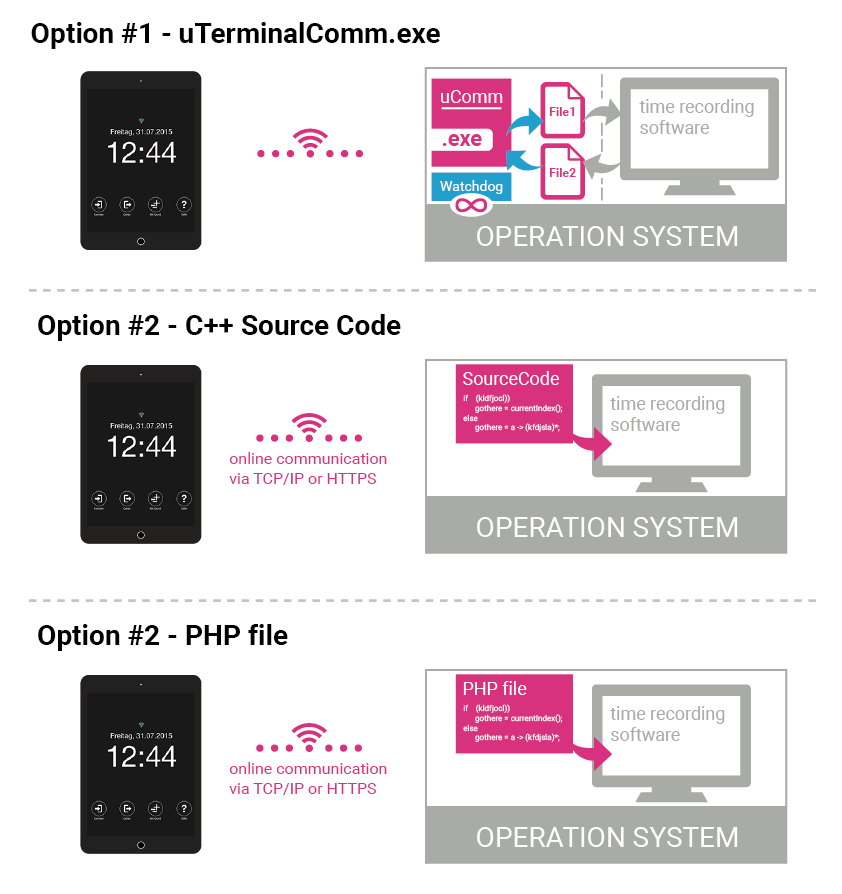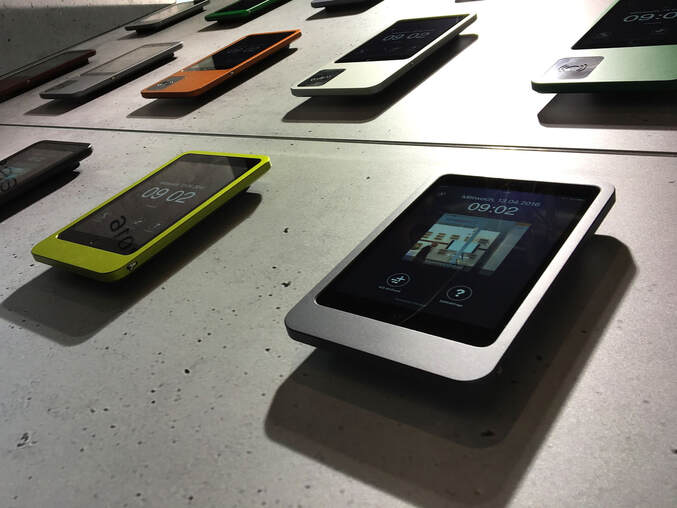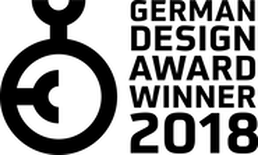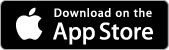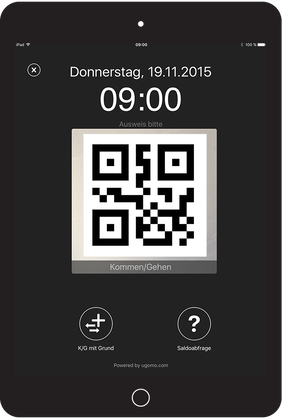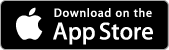uTerminal - simple & smart time recording with awarded design
|
Time recording in the twinkling of an eye: uTerminal, with its intuitive and easy-to-use-app, includes all necessary functions for time recording.
|
Works really simply
And here we go: integrate the uTerminal into the existing infrastructure via WLAN/Cellular, integrate it into the time management system by using the generally compatible uTerminalComm, optionally identify the employees with a badge or QR code when recording the stamping and the working times are recorded. Works really simply.
uTerminal App
The smart and intuitively usable uTerminal App includes all functions of contemporary and legally required time recording and thus offers a fast, simple and cost-effective solution. The identification of employees at the terminal - required for badging - is carried out by an RFID Bluetooth reader with Legic or Mifare badges or with an individualized QR code via iPad camera.
The easy structured app, the clearly defined functions and the well thought-out user interface guarantee intuitive handling from the very first minute.
The uTerminal app can be started and executed in "guided access" if required. With the "guided access" function, the use of the iPad can be limited to a single app, thus protecting operation from misuse.
The easy structured app, the clearly defined functions and the well thought-out user interface guarantee intuitive handling from the very first minute.
The uTerminal app can be started and executed in "guided access" if required. With the "guided access" function, the use of the iPad can be limited to a single app, thus protecting operation from misuse.
uTerminal Comm
|
Communication without risk guaranteed: Thanks to integrated communication, the uTerminal app installed on the iPad interacts with the controlled time recording software - and only with it.
Using uTerminal Comm, customer data is transferred exclusively directly between the app and the customer's server and is therefore secure in any case. There are several variants available for licensing the uTerminal App or how the communication can be integrated into the time recording system. |
Easily integrated
|
New ideas.
New possibilities. New terminals. The uTerminal can be easily integrated into the existing IT network or, of course, it can be easily installed from scratch. Any number of uTerminals can be connected to the (existing) network.
Employees at the terminal are identified either by using RFID Bluetooth readers for Legic or Mifare badges or, in the simpler version, by QR code via the iPad camera. |
Without loss of times - even offline
No net? No panic. Booked entries are stored securely in the uTerminal app even in offline mode and, as soon as the app is online again, are reliably transferred to the time recording software.
uMount & uMount plus:
Cases made in switzerland
|
uMount and uMount Plus - both cases manufactured in a learning workshop in Switzerland - offer an innovative, user-friendly solution for securing and protecting the iPad.
uMount and uMount Plus are lockable and therefore theft-proof when mounted on the wall. The unibody cases are made of anodized aluminum. |
|
uMOUNT
uTerminal, in the simpler version combined with the case uMount, enables the identification of the employees and thus the recording of the badgings via QR code using the iPad camera. Specifications Unibody case, anodized aluminum, color "Space Gray", weight 1152 g, dimensions 24.5 x 15.3 x 3.3 cm, with wall mount, theft-proof, country of manufacture: Switzerland Compatible with Apple iPad Mini; 7.9", identification via iPad camera with QR codes, connection via WLAN/Cellular over HTTP/HTTPs |
uMOUNT PLUS
With the uTerminal, combined with the case uMount plus, the identification of employees and the recording of badgings is carried out by RFID Bluetooth readers for Legic or Mifare badges. Specifications Unibody case, anodized aluminum, color "Space Gray", weight 1480 g, dimensions 31 x 15.3 x 3.3 cm, with wall mount, theft-proof, country of manufacture: Switzerland Compatible with Apple iPad Mini; 7. 9", identification via RFID Bluetooth reader from EVIS for Legic or Mifare badges, connection via WLAN / Cellular via HTTP/HTTPs Accessories uMount plus - Transponder card For uMount Plus, a transponder card is required for the configuration of the RFID Bluetooth reader with existing RFID badges. |
Awarded: uTerminal
|
GERMAN DESIGN AWARD I Statement of the jury: The modern, clear design language, the comprehensible user interface and the unmistakable handling make the terminal the perfect tool for uncomplicated and up-to-date time recording. www.german-design-award.com |
|
RED DOT AWARD I Statement of the jury:
The uTerminal is an excellently designed product that is perfectly structured in itself. Current technologies are integrated in a meaningful and user-friendly way. The individual elements complement each other in an exemplary manner to create an effective system for time recording. With its clear design language and open modularity, the uTerminal is well equipped for future developments. www.red-dot.org |
Stamp the sample on the example
Simply download the uTerminal app from the Apple AppStore onto an iPad, install the uTerminalCommDemo (.exe file) from the demo package onto your computer and experience up-to-date time recording.
With uTerminalCommDemo (.exe File) the communication between app and computer is simulated.
The demo program only reads the supplied QR codes for employees 1 and 2.
With uTerminalCommDemo (.exe File) the communication between app and computer is simulated.
The demo program only reads the supplied QR codes for employees 1 and 2.
To get started with uTerminal and test it, you need the following basics: iPad Mini, PC with Windows, uTerminal demo package, uTerminal App from the Apple AppStore, WLAN - and off you go!
uTerminalCommDemo (.exe File)
Masterbadge for QR-Codes (for printing)
Setup Guide
Masterbadge for QR-Codes (for printing)
Setup Guide
Quickguide Installation demo package
|
Step by step 1. Download demo package 2. Print QR codes: testbadges.pdf 3. Connect iPad with WLAN (iPad and PC in the same WLAN) 4. Installing the uTerminal App via Apple AppStore 5. Configuring app settings on the iPad 6. Run uTerminalCommDemo (.exe File) on Windows computer 7. Time recording with QR code 8. We recommend that you set up your iPad with guided access - Apple guide |
iOS APP
Download uTerminal App
from Apple AppStore
Download uTerminal App
from Apple AppStore